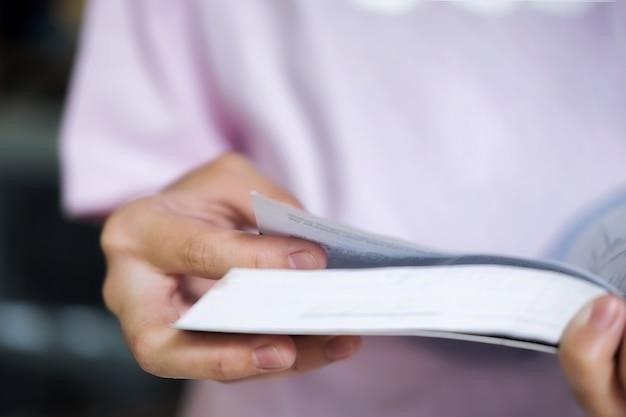Setting Up Your Blue Yeti Microphone
Unbox your Blue Yeti microphone; Position the microphone vertically, ensuring the mesh end points upwards. Secure it by tightening the screws on the base. Connect the mini-USB to the Yeti and the other end to your computer’s USB port. Adjust the microphone angle as needed.
Connecting the Microphone
Connecting your Blue Yeti microphone is straightforward. Locate the mini-USB port on the underside of the microphone. A small, rectangular port, it’s clearly marked. Take the included USB cable – a short cable specifically designed for the Yeti – and plug one end firmly into this mini-USB port on the microphone. The other end of the cable, a standard USB-A connector, should be plugged into an available USB port on your computer. Ensure a secure connection at both ends to avoid audio dropouts or connectivity issues. The Yeti is designed for plug-and-play functionality, meaning it should automatically be recognized by your operating system. However, depending on your setup, you might need to select the Yeti as your input device within your operating system’s sound settings. This usually involves navigating to your system’s sound settings and choosing the Yeti Stereo Microphone as your default input. If you’re using the Yeti with recording software, the software may automatically detect the microphone. If not, you will need to select it as your input source within the software’s settings. Remember to consult your recording software’s documentation for specific instructions.
Adjusting Microphone Position
Optimal microphone placement is crucial for high-quality recordings. The Blue Yeti’s flexible design allows for various positioning options. Begin by rotating the microphone so the Blue logo and headphone jack face you. This ensures easy access to controls. The Yeti is typically best used in a vertical orientation, with the microphone’s head pointing directly upwards. This vertical alignment helps capture sound optimally, especially when using the cardioid pickup pattern. Experiment with the microphone’s height relative to your mouth or instrument. Ideally, the distance should be close enough for clear audio capture but far enough to prevent distortion or clipping. The included stand allows for adjustments to angle the microphone. Tighten the set screws on the base after finding the optimal angle to prevent accidental movement. For podcasting, consider placing the microphone a few inches from your mouth. For instruments, experiment with different distances and angles to find the sweet spot that balances clarity and minimizes unwanted room noise. Remember, the best position depends on your recording scenario and the chosen pickup pattern. Fine-tuning the position might require some trial and error to achieve the desired sound quality.
Headphone Connection and Monitoring
The Blue Yeti offers a convenient headphone jack for real-time audio monitoring, eliminating the need for additional audio interfaces. Locate the 3.5mm headphone jack on the underside of the microphone, near the mini-USB port. Plug your headphones into this jack to hear your audio as you record. This allows for immediate feedback on your recording levels and audio quality. Adjust the headphone volume using the dedicated knob on the back of the microphone. This ensures comfortable listening levels without distortion. If you don’t hear any audio, double-check the headphone connection and ensure the microphone is correctly selected as the input and output device in your operating system’s sound settings. Navigate to your computer’s sound settings and select “Yeti Stereo Microphone” as your input device. If using recording software, ensure it’s properly configured to route audio through your connected headphones. Zero-latency monitoring is not always guaranteed, so a slight delay may exist. Experiment with the headphone volume control to find the optimal balance between hearing your recording clearly and preventing feedback. Remember to adjust headphone volume independently from the microphone’s gain control for precise audio monitoring.

Understanding Blue Yeti Microphone Patterns
The Blue Yeti offers four polar patterns⁚ Cardioid, Omnidirectional, Stereo, and Bidirectional. Rotate the pattern selection knob to choose the optimal pattern for your recording environment and desired sound capture. Each pattern affects the microphone’s sensitivity to sound from different directions.
Cardioid Pattern
The cardioid pattern, often referred to as “heart-shaped,” is the most commonly used setting for the Blue Yeti microphone. Its directional sensitivity is focused towards the front of the microphone, effectively minimizing background noise and unwanted sounds from the sides and rear. This makes it ideal for recording vocals, podcasts, or instruments where you want to isolate the primary sound source while reducing ambient noise interference. The cardioid pattern is excellent for situations where you need clear, focused audio without unwanted room reverberation or distractions. It provides a natural and intimate sound, capturing the nuances of your voice or instrument without the muddiness of excessive background noise pickup. This is a highly versatile pattern suitable for both solo and small group recordings. The focused pickup helps to create a professional-sounding recording, particularly beneficial when recording in less-than-ideal acoustic environments. Experiment with placement to find the sweet spot for optimal sound capture in your particular recording setup. Remember to position yourself appropriately relative to the microphone for the best results using the cardioid pattern. The cardioid pattern is a great starting point for most recording projects and is a good all-around choice for versatility.
Omnidirectional Pattern
The omnidirectional pattern on your Blue Yeti microphone captures sound equally from all directions. Unlike the cardioid pattern, which focuses on sound from the front, the omnidirectional setting picks up audio from 360 degrees around the microphone. This makes it ideal for recording ambient sounds, group discussions, or situations where you need to capture a complete soundscape. Imagine recording a lively meeting, a bustling city street, or a group of musicians playing together; the omnidirectional setting excels in these scenarios. Its ability to capture sound from all directions is both its strength and its potential weakness. While it offers a comprehensive sound picture, it’s crucial to be mindful of background noise as the microphone will pick up everything within its range. This pattern is less suitable for situations where isolating a single sound source is paramount. Before using the omnidirectional setting, consider the acoustic environment you’re recording in. A quiet, controlled space is essential to avoid capturing unwanted sounds that could obscure the intended audio. This pattern is best for situations requiring a balanced and encompassing audio capture of your surroundings. Experiment with this pattern to discover its unique capabilities for sound recording.
Stereo Pattern
The Blue Yeti’s stereo pattern is specifically designed to capture a wider, more immersive soundscape. Unlike the cardioid or omnidirectional settings, which focus on a single point or all directions equally, the stereo pattern utilizes two of the microphone’s internal capsules to create a distinct left and right audio channel. This results in a more spatial and three-dimensional recording experience. Imagine recording a musical performance or a soundscape with distinct audio elements; the stereo pattern helps capture the positioning and nuance of each element. This is achieved by the microphone’s ability to record audio from a wider angle, creating a more realistic and natural representation of the sounds; This makes it exceptionally useful for recording acoustic instruments, creating a richer and more detailed auditory experience. However, it’s important to note that, similar to the omnidirectional pattern, background noise can be more prominent in the stereo setting. Therefore, a controlled acoustic environment is recommended for optimal results. Experimentation with placement is key to obtaining the best possible stereo recording. Remember to consider the position of sound sources relative to the microphone to optimize the stereo effect. The stereo pattern is a powerful tool for capturing the breadth and depth of a soundstage.
Bidirectional Pattern
The Blue Yeti’s bidirectional pattern, also known as the “figure-eight” pattern, offers a unique recording characteristic. Unlike the cardioid which picks up sound from the front, or the omnidirectional which captures sound from all directions equally, the bidirectional pattern is highly sensitive to sounds coming from directly in front of and directly behind the microphone. Sounds from the sides are largely rejected. This makes it ideal for specific applications where you want to isolate two sound sources while minimizing unwanted noise. Imagine interviewing two people seated opposite each other; the bidirectional pattern allows you to capture each person’s voice clearly while minimizing crosstalk or ambient noise from other sources in the room. This focused pickup pattern provides impressive isolation, making it particularly beneficial in situations requiring precise audio capture and separation. It’s crucial to position the microphone carefully to achieve the desired results, aiming the front of the microphone towards the primary sound source and ensuring that other sound sources are positioned appropriately behind it. This is also useful for recording instruments like acoustic guitars, where the emphasis is on the sound emanating from both sides. Effective use requires a good understanding of sound placement and acoustic control. The bidirectional setting represents a specialized option within the Blue Yeti’s versatile recording capabilities.

Using Blue Yeti with Software
The Blue Yeti works with various recording software. Popular choices include Audacity (free), GarageBand (Mac), and Adobe Audition. Adjust gain levels within your chosen software for optimal recording quality. Experiment to find the best settings for your voice or instrument.
Recommended Recording Software
Choosing the right recording software significantly impacts your audio quality and workflow. Several excellent options cater to different needs and skill levels. For beginners, Audacity stands out as a free, open-source program with a user-friendly interface and powerful features for recording, editing, and mixing audio. Its cross-platform compatibility (Windows, macOS, Linux) makes it incredibly accessible. GarageBand, pre-installed on most Macs, offers a streamlined experience ideal for podcasting and basic music production, providing intuitive tools and a range of effects. For more advanced users or professional projects, Adobe Audition provides extensive editing capabilities, noise reduction tools, and advanced mixing options. Its robust features are well-suited for complex audio projects, though it comes with a subscription cost. Ultimately, the best software depends on your experience, budget, and project requirements. Consider your specific needs and explore the free trials or demos offered by many professional programs before committing to a purchase.
Gain Control and Adjustment
Proper gain adjustment is crucial for optimal audio recording with your Blue Yeti microphone. The gain control knob, located on the rear of the microphone, regulates the microphone’s sensitivity to sound. Turning the knob clockwise increases the gain, making it more sensitive to quieter sounds, while counter-clockwise decreases gain, reducing sensitivity to louder sounds. Incorrect gain settings can lead to undesirable results. Too much gain (high gain) can cause distortion, a harsh, unpleasant sound caused by clipping the audio signal. This occurs when the signal exceeds the maximum level that the recording software can handle. Conversely, too little gain (low gain) results in a weak, quiet recording that may be obscured by background noise. Finding the sweet spot involves experimentation. Start with the gain knob at a moderate setting. Speak or make noise at your typical recording volume. Observe the audio levels in your recording software. The levels should be consistently within the ideal range, avoiding both clipping and overly low signals. Fine-tune the gain until you achieve a clear, balanced recording. Remember that each recording environment may require different gain adjustments.
Troubleshooting and Support
For troubleshooting, consult the Blue Microphones website or user manual. Their two-year warranty covers defects in materials and workmanship. Contact Blue Microphones directly for any issues beyond basic troubleshooting.
Warranty Information
Blue Microphones provides a comprehensive warranty for its Yeti microphones, ensuring customer satisfaction and protection against manufacturing defects. This warranty typically covers a period of two years from the date of original retail purchase. The warranty specifically addresses defects in materials and workmanship, encompassing various components of the microphone. However, it’s crucial to understand that the warranty does not cover damage resulting from misuse, neglect, accidents, or unauthorized modifications. To validate your warranty claim, you’ll usually need to provide proof of purchase, such as a receipt or invoice. The warranty process might involve contacting Blue Microphones customer support, either through their website or phone, to report the defect and initiate the claim. They may request detailed information about the issue and potentially require you to return the defective microphone for inspection and repair or replacement. It’s advisable to carefully review the complete warranty terms and conditions included in your Yeti microphone’s packaging or available on the Blue Microphones official website for a thorough understanding of the coverage and limitations.